WELCOME TO KNOW yOUR TINGS
2degrees, with the help of Netsafe and Scrufizzer, are here to teach NZ the good tings and the bad tings about phones. Focusing on first phone users and parents, you’ll find advice, informational articles and numbers to call if someone you know is having a hard time online.
.jpg)
You know how some tings in the real world aren’t always what they seem? Life online is like that too. Follow these five pro-tips to avoid your phone becoming a problem in your life.

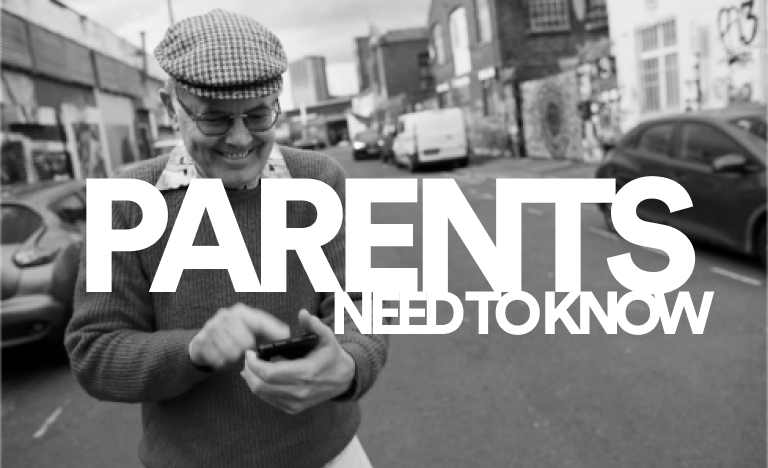
Think you’re savvy online? Your kids will soon be running TINGS. Here’s some TINGS you should know to stay safe. Hit the kettle, double dip the Earl Grey - school’s in session.
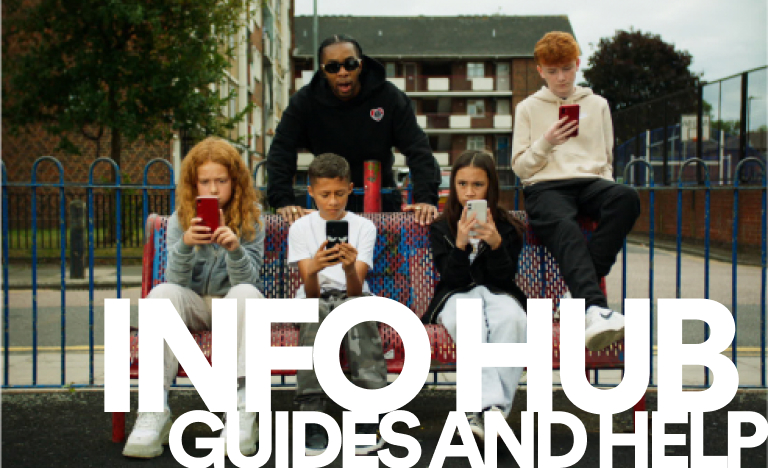
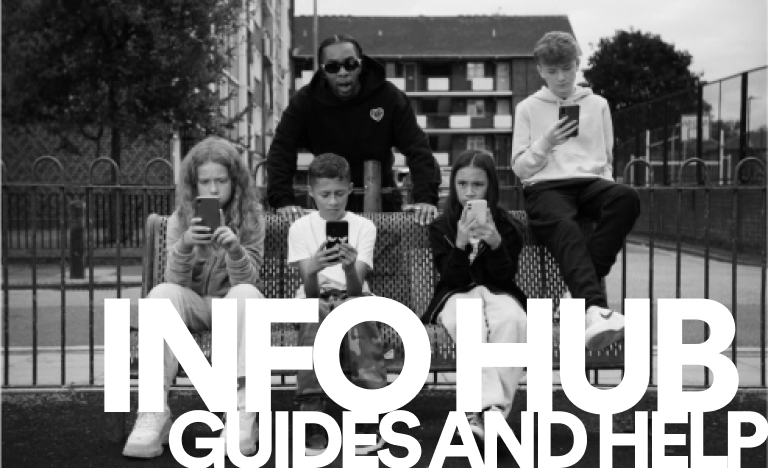
Find out how to block explicit content, deal with bullying, and get immediate help for anyone experiencing serious harassment online.
Advice
For
Young
Players
Keep it locked
Passwords and pin codes help protect your profiles and accounts. Set up pins and passwords straight away – and don’t share them with anyone.

Keep it private
Some information when shared publicly can make you more vulnerable to identity theft or other kinds of attacks. It’s important to be cautious when sharing:
• Passwords
• Address
• Birthdate
• Bank account details
• School details
• Their location on apps
• Any Personal information that can be used to guess security questions

Keep it helpful
A digital footprint is the trail of ‘electronic breadcrumbs’ you leave behind online, and it needs to be managed carefully. It can last long after you think something has been deleted, and may follow you into adulthood. Think carefully before you post.

Keep it real
Keep it real It might seem like common knowledge, but it is worth remembering that not everyone is who they say they are. It can be exciting when people want to friend, communicate or follow new people online. When it comes to invites or conversations with people you don’t already know, how much do I really know about this person?

Keep it friendly
Be kind and respectful online, even if others aren’t. Don’t get drawn into arguments, or hostile conversations. Deep breath and walk away.






PARENTS:
Need
to
know

UNDERSTAND
The internet is mostly fun, but also has some dark corners. The more you understand, the more you can help. Take some time to get to know your child’s online environment and so you’re ready when they need you.

Learn
Your fears might not be their issues. To learn more about how your kid spends their time online, establish an open dialogue. It’ll help you beat your assumptions, and better understand what they’re up to online.
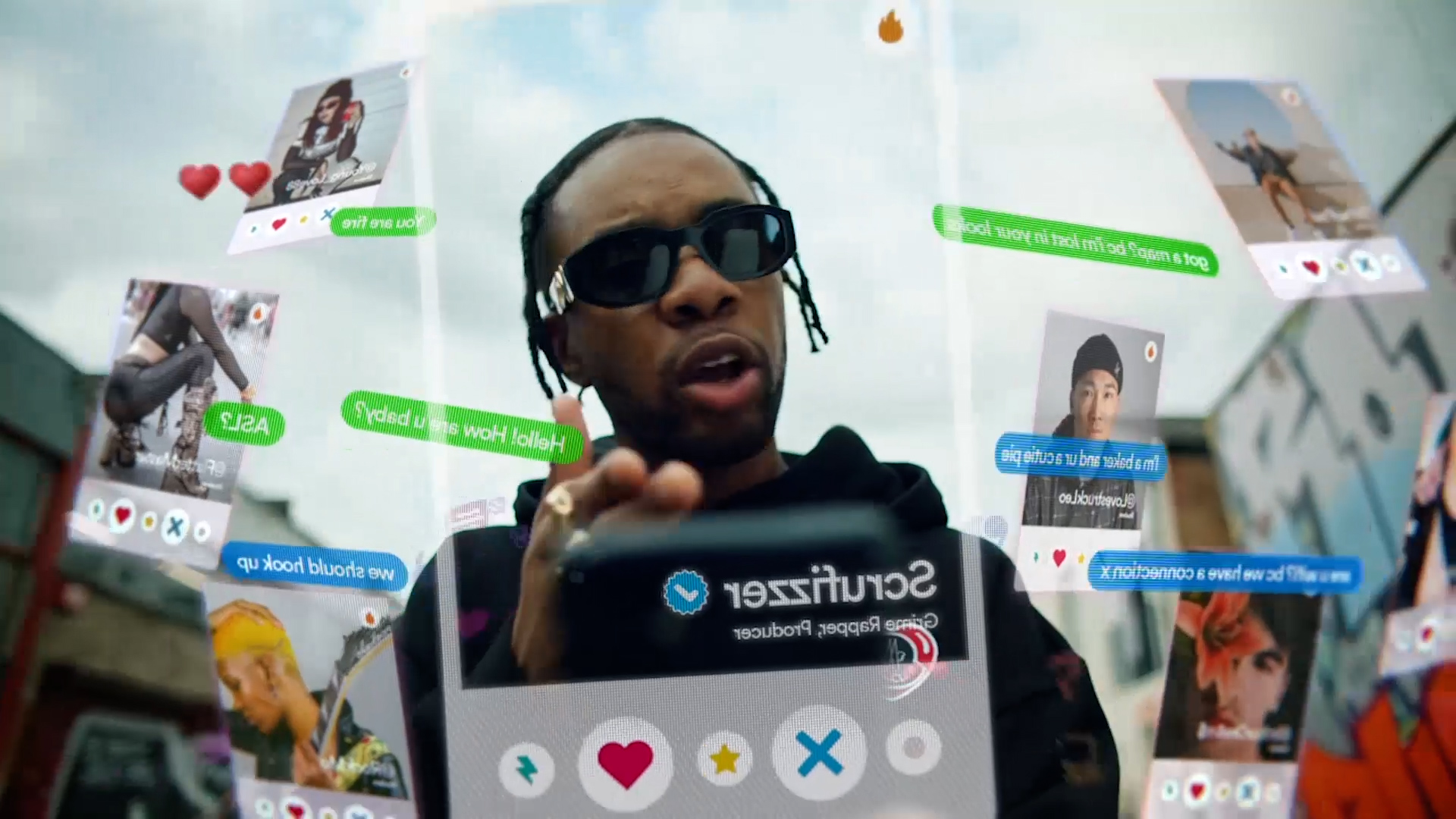
Explore
Now you know what they’re doing, it’s time to try it yourself. The easiest way to learn their online world is to explore it. Film a TikTok, make a meme, ask them what emojis mean to their age group. Getting familiar with digital environments is one of the best ways to level up your parenting knowledge.

Agree
Now you’re clued up it’s time to come to an agreement. When co-creating rules for their digital life, you want them to be supportive and reasonable. Intense rules tend to be cast aside. Finding a balance is the key to creating a useful agreement.

Teach
Don’t skip school. If your young people don’t know how to recognise a scam, or how to block distressing content, or report someone who is harassing them, then school is in, and you’re the teacher. And if you’re not a confident teacher, ask a family member or friend to give you a hand.

model
Let’s not lie to ourselves, kids aren’t the only ones who pick up bad phone habits. Have a think about how you use your phone so you can be the best role model for your family.

plan
If tings go wrong, what are the next steps? Have a list of organisations somewhere the whole whanau has access to. Perhaps it’s your school, Netsafe, Youthline or Safe to Talk. Is there a family member you can reach out to if the problem is confusing, or your children can reach out to if they’re too embarrassed to talk to you about it. Whatever the plan looks like, make sure everyone knows it.
Info hub:
Guides
and
help
Phone settings: Content restrictions
That’s right, your IOS (Apple iPhone) and Android (Samsung) come with safety settings to help keep you and your details safe online.
Apple
The iPhone Operating System (IOS) comes with heaps of features and setting adjustments to block access to bad content and rough websites.
Set Content & Privacy Restrictions
When setting up a young player’s phone you can place password protected screen time settings, enabling you to automatically manage the time they spend online.
Prevent explicit content and content ratings
You can also prevent the playback of music with explicit content and movies or TV shows with specific ratings. Apps also have ratings that can be configured using content restrictions.
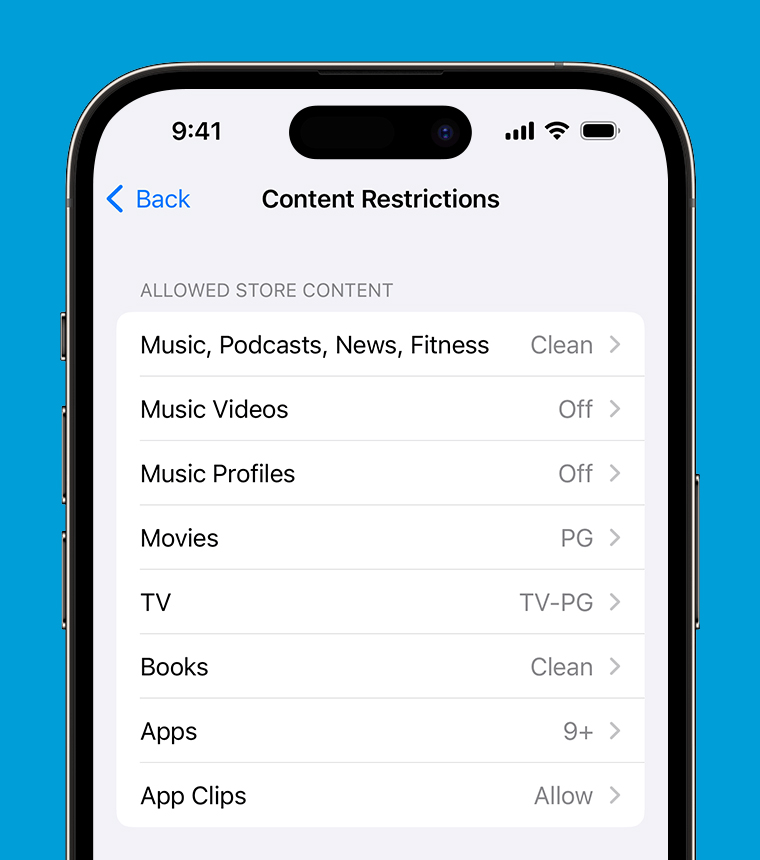
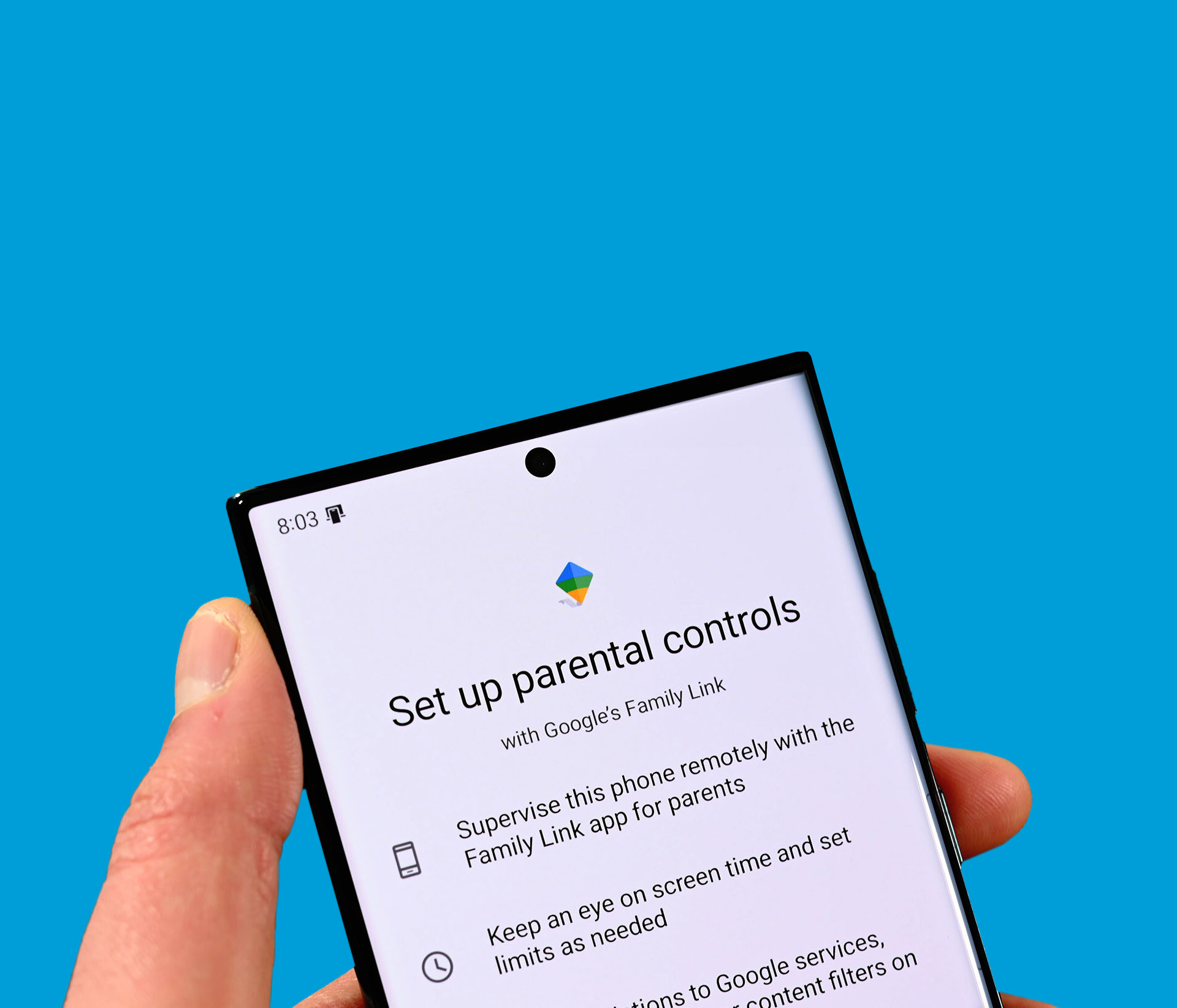
Android
Parental controls with Google's Family Link app allow you to set rules for how a phone and tablet are used, allowing you to guide your child while they learn and play online. You can set up Parental controls as long as they're running One UI 2.0 or a later software version.
Samsung Kids on your Galaxy phone or tablet
Samsung Kids is a built-in feature that allows your kids to use your Galaxy phone or tablet - but you'll be in control of the apps they have access to! Your child will be able to learn through entertaining games like block coding, drawing, creating music, and a lot more.
Parental controls
Here is where you can access settings, create children’s profiles, set daily playtimes, and check your child's usage.
Articles
NEED HELP NOW?
Don’t wait if one of your crew is struggling. There’s help out there for people young and old who are having a hard time online. Each of these organisations offers slightly different and highly effective help for you and yours.

If something has happened to you or someone you know online or in a virtual place or space that is harmful it is important you contact Netsafe.

Our Helpline service is free, confidential and available 24 hours a day, 7 days a week.
Sexual harm happens in all of our communities. This service is here for anyone.



.jpg)
.jpg)
.jpg)
.jpg)
.jpg)
.jpg)